Your engagement with the customer should not stop at the Thank You page. It’s always best to think outside the box, at this point and ask yourself what other things you can do to connect with the customer past the checkout page.
To do this, let’s focus on the least leveraged page in your sales funnel. The confirmation page.
What is the confirmation page?
Some have different uses for the confirmation page.
For some, it could also be the page where all the details of the transaction are displayed for review before the customer decides to finalises the transaction. For most, and this one is the most common use, the confirmation page is where you will find the details or summary of a prior transaction.
Most will agree that the confirmation page is the least leveraged out of all the pages in a sales funnel.
Getting the most out of your confirmation page
Here are some tips on getting more out of your confirmation page:
1. Add Up-sells/Down-sells
Most customers find seeing cross-sell, up-sell or down-sell offers before they even begin to checkout their shop carts off-putting. This can turn out a dilemma for some merchants especially if they want their other offers to be seen by potential buyers.
A great way to counter this is to move these offers into the confirmation page, instead. By doing so, you can still serve additional offers to your customers without scaring them away or disturbing their buying decisions. This is a fantastic way to offer them cross-sells, up-sells or down-sells with the added perk of not having to send another order form or enter their payment details again.
If you’re already familiar with ClickFunnels, you already know that there are separate groups of templates for a confirmation page, a downsell page and an upsell page. As of present, you can’t add order confirmation elements into your page outside of the Order Confirmation Templates.
You can add upsell or downsell features into your pages with ClickFunnels. All you have to do is Login to your ClickFunnels account > Go to your funnel > Click Add New Step > Sales > From the dropdown menu, choose either One Click Upsell (OTO) or One Click Downsell > Choose from the selection of templates
One Click Upsell (OTO) Templates
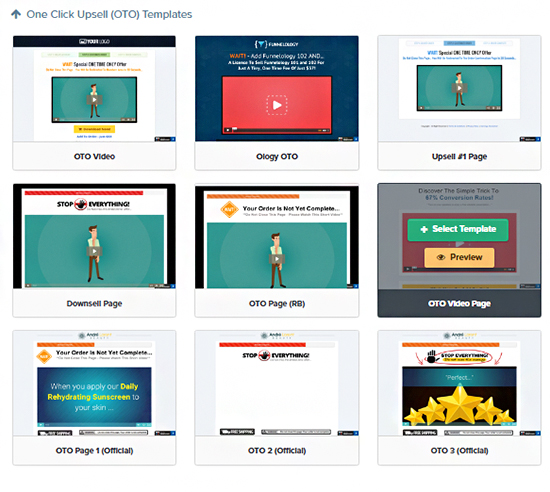
One Click Downsell Templates
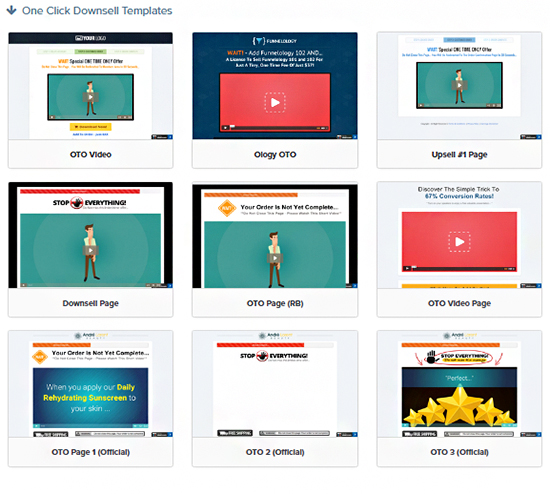
BUT! Since we’re talking about confirmation pages here, a great way to add upsell or downsell offers into your confirmation page is through pop-ups! All you need to do is to Set your pop-up > Add the appropriate text and button > Click Edit Action on your button settings > Click Go To Next Step in Funnel to direct your buyers into the upsell or downsell page. Easy, right?
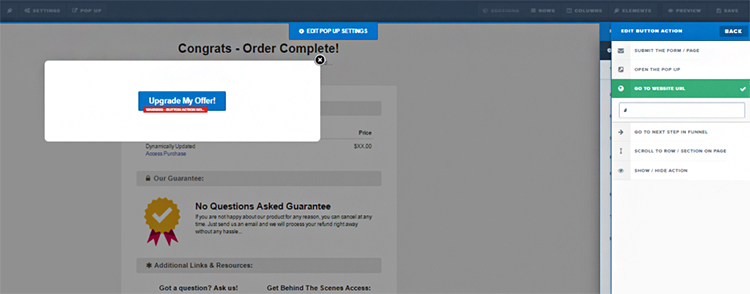
2. Newsletter subscription
If upsells or downsells aren’t your thing, a great way to increase your email list is to invite your customers to subscribe right in your confirmation page! Not only will you increase your subscriber base, but you can also for a connection with your customers even after the sale! Send them limited time offers, deals, discounts and update them on upcoming sales.
ClickFunnels lets you add the a form element to your confirmation page. Simply Login to your ClickFunnels account > Your funnel > Confirmation Page. Drag and drop the appropriate element (in this case, a button element) > edit it accordingly and add the appropriate settings > edit button settings and link it to an email optin page. You’re confirmation page is ready to go after this!
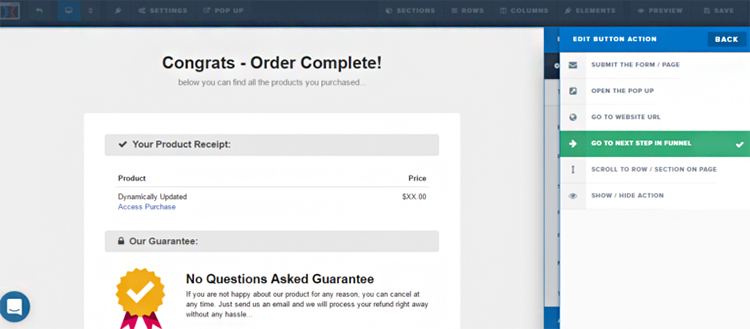
Note: Make sure that the next step in the funnel is an email optin page for the settings to work.
3. Ask for feedback
Make the most out of your confirmation page by creating opportunity to get reviews and feedbacks from your customers. This is actually one of the great ways to assure your customers that you are interested in connecting with them post-transaction.
A good strategy for this is to ask permission from your customers if you could get their phone number, mobile number or email address which you can use to contact them and ask how they are doing so far with the product or service they bought from you.
You can do this with ClickFunnels by adding some form elements to your confirmation page. Simply Login to your ClickFunnels account > Your funnel > Confirmation Page. All you need to do is drag and drop the appropriate element into your confirmation page, tweak it a little and you’re all set!
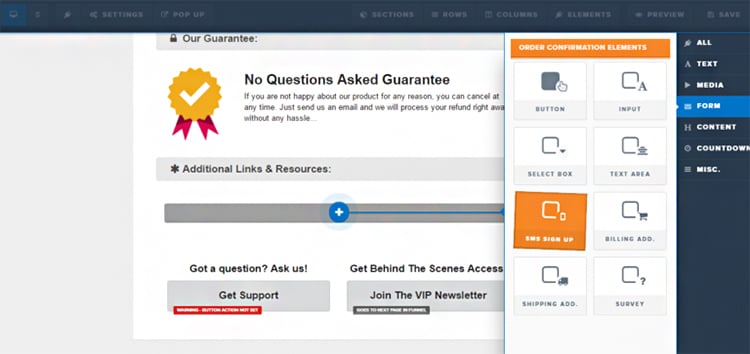
Note: If you’re going to ask for your customer’s mobile number, be sure to explicitly ask for their permission.
4. Get social
Amp up your confirmation pages by adding social media elements! Not only will you be able to feature your active social community, but you can also invite them to follow you to be up-to-date with what’s new with your brand, products, events, offers, discounts, sales and more!
With ClickFunnels, you can enable Social Shares for your customer to share their customers to their followers or enable FB comments which enable your customers to write their feedbacks with their Facebook accounts. Reviews and feedbacks look more credible with a genuine person behind the feedback, afterall.
All you have to do is to drag and drop the appropriate element to your confirmation page, and you’re ready to go!
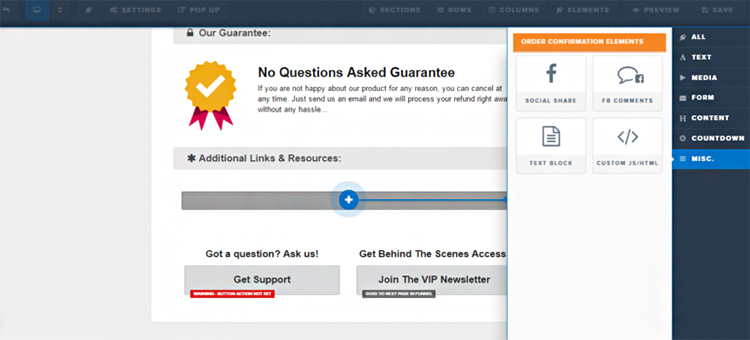
Key Takeaway: Making It work
Now that we’ve given you a few ideas on how to make the most of your confirmation page, it’s time to tweak it a little and spice it up in your own way which reflects your branding and your goals. Remember that doing this isn’t just about making more sales.
It is to ensure that your relationship with them does not end the moment they click the check-out button. It’s building a connection and a lasting relationship with your customers and adding more value to them.
How do you make the most out of your confirmation page?
What strategies do you have in place?
Comment down and share with us!
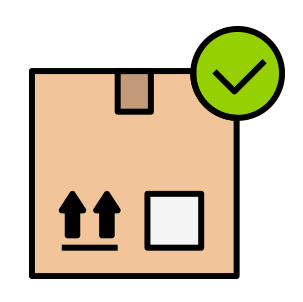

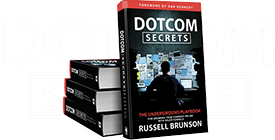
Great tips, thank you! Just one question: If I am delivering the product via email after they purchase, do I need the confirmation page or can I just take them to a thank you page?
Is there a way to get the order id to pass to an affilaite pixel?